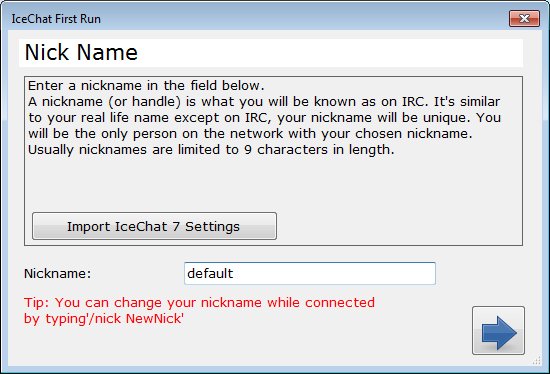Difference between revisions of "Install IceChat 9"
(Add link to "Build from source") |
(added portable section) |
||
| Line 7: | Line 7: | ||
<li>Import the settings from an existing installation of IceChat7</li> | <li>Import the settings from an existing installation of IceChat7</li> | ||
</ol> | </ol> | ||
| + | |||
| + | == Running without Installation == | ||
| + | IceChat can run as portable, without being installed. | ||
| + | The zip file can be found on [http://www.icechat.net/site/downloads/download.php IceChat web site]. | ||
| + | <ol> | ||
| + | <li>Extract the zip content into any subfolder which is not under <span class="plainlinks">[https://en.wikipedia.org/wiki/Environment_variable#Default_values %ProgramFiles%]</span>. For example: c:\portable\IceChat</li> | ||
| + | <li>Run the program and follow the instruction on the [[Install_IceChat_9#First_Run|<em>First Run</em>]] section below or on [[Profiles]]</li> | ||
| + | </ol> | ||
| + | |||
| + | The common [[plugins]] and [[Settings#Emoticons_tab| emoticons]] that come with the installer, are not bundled with the portable version. They can be downloaded independently from the site's [http://www.icechat.net/site/downloads download] page. | ||
| + | |||
| + | The [[plugins]] should be placed in a <em>Plugins</em> subfolder under the program folder. For example: c:\portable\IceChat\Plugins. | ||
| + | |||
| + | The [[Settings#Emoticons_tab| emoticons]] should be placed in a <em>Emoticons</em> subfolder under the [[Data Folder]]. For example: c:\portable\IceChat\user\Emoticons. | ||
== Installation on Linux == | == Installation on Linux == | ||
Revision as of 14:40, 13 February 2015
Contents
Installation
IceChat installation file can be found on IceChat web site Once downloaded and installed there are two options on the first run:
- Creating a new clean set or
- Import the settings from an existing installation of IceChat7
Running without Installation
IceChat can run as portable, without being installed. The zip file can be found on IceChat web site.
- Extract the zip content into any subfolder which is not under %ProgramFiles%. For example: c:\portable\IceChat
- Run the program and follow the instruction on the First Run section below or on Profiles
The common plugins and emoticons that come with the installer, are not bundled with the portable version. They can be downloaded independently from the site's download page.
The plugins should be placed in a Plugins subfolder under the program folder. For example: c:\portable\IceChat\Plugins.
The emoticons should be placed in a Emoticons subfolder under the Data Folder. For example: c:\portable\IceChat\user\Emoticons.
Installation on Linux
In order to run on Linux, IceChat 9 must first be built from the source code. See here for further info.
Build From Source
IceChat 9 is open source so anyone can build it. See more about how to do it, here
First Run
Import From IceChat 7
Select the data folder of IceChat7, where IceChat.ini is located. This is usually found under %LOCALAPPDATA%\IceChat\icechat.ini
If you used profiles with IceChat7, then select the relevant profile folder: found under %LOCALAPPDATA%\IceChat\Profiles\[profile name]\icechat.ini
For xp users, the data folder can be found under %APPDATA%.
IceChat 9 will import all the settings and servers, but you will still need to select your theme, if you used any theme other then the default.
IceChat 9 UI is different then the one of IceChat7 and therefore, some twiking is required for the imported themes. More about that can be found here.
Clean setup
For those who prefer a clean setup, choose a nickname that will serve as a default. You would still be able to set a unique nickname per server/ network later.
Next, the formal IceChat channel's server irc.quakenet.org is offered as default server.
And that is all that is needed to start chatting with IceChat 9.